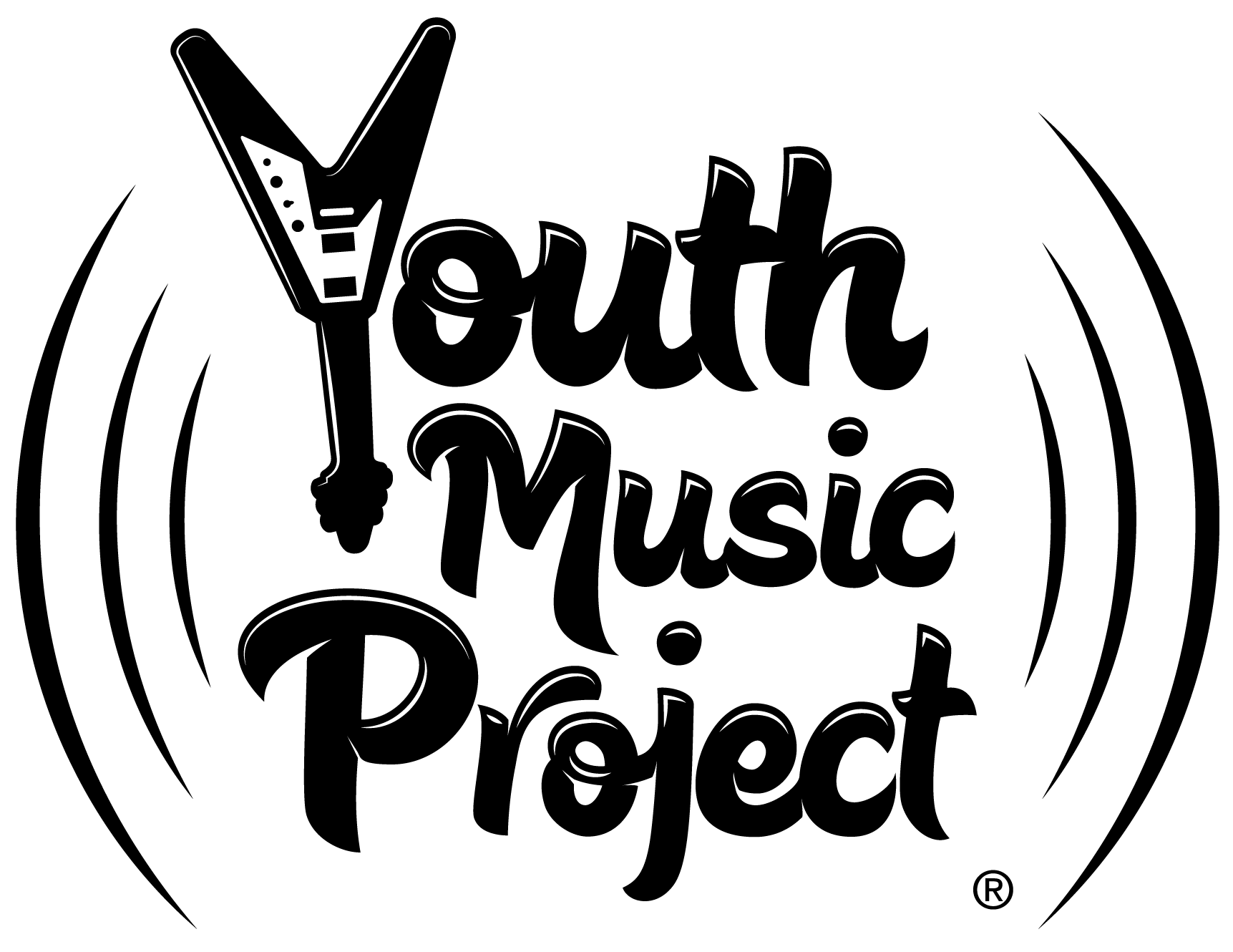-
FAQs for Youth Music Project Virtual Lessons
Can siblings also attend the virtual lesson?
No. Private lessons are one-to-one, even in the virtual setting.
If I'm unhappy with the virtual lesson, can I get a refund?
Our original policy for withdrawals applies here. You can withdraw and receive a prorated refund if you let us know before the 3rd lesson.
How should I connect to the lesson?
The lesson will be offered through Google Hangouts Meet. You will receive the link to join in your lesson confirmation email.
Tips for connecting successfully:
To join a video meeting, you need the Meet mobile app or a supported web browser. You do not need a G Suite (Google) account. If you join using a smartphone or tablet you will need the Google Hangouts Meet app and a Google account
If you join using a computer Meet works with the current version of the browsers listed below:
▪ Chrome Browser. Download the latest version
▪ Mozilla® Firefox®. Download the latest version
▪ Microsoft® Edge®. Download the latest version
▪ Apple® Safari®.Meet has limited support in Microsoft Internet Explorer® 11, Microsoft Edge provides a better Meet experience. If you want to use Internet Explorer for Hangouts, you need to install a plugin for Meet. Download and install the latest version of the Google Video Support plugin.
Tip: If your browser doesn’t support Meet video meetings, you can dial in using the phone number and PIN, if provided by the meeting organizer.For more information about using Meets go to the Hangouts Meet Help Page.
For help in Spanish: Ayuda de Hangouts Meet
What if we have problems connecting to the lesson or technical difficulties during the lesson?
These will be addressed on a case-by-case basis. In some cases, we may offer a credit. Email info@youthmusicproject.org with concerns or questions.
Can I use my school Google account for my music lesson or class?
Some (maybe all) school districts limit what students can access using their Google accounts, including our Google Meet lessons. If they you are using Google Meet on an app on a tablet or phone, you need to log out and then log back in using a different Google account. If you are on a computer, you should log out of your school Google account OR open a different browser where you aren’t logged in to your school Google account and paste the meeting link into the address bar.
Where do I find the meeting code?
The meeting code is the meeting link. Paste the meeting link into the dialogue box that is asking for the code.
-
Thank you for your investment in YMP